Going Live on Twitch: A Simple Step-by-Step Guide
Rent film gear from local filmmakers.

Rent film gear from local filmmakers.
If you've heard of live streaming, you've probably heard of Twitch. Twitch has become the king of live streaming ever since its creation in 2011.
If you're interested in live streaming and learning how to live stream, you have come to the right place! We will go through how to get you started.
Live streaming can be difficult for beginners and even more so if you don't have experience being behind the camera.
If you want to learn about lighting, camera angles, framing, and more. Read our article on the basics of filmmaking.
Creating a Twitch account for live streaming
First of all, you'll have to create an account before you're allowed to live stream on Twitch.
- Go to Twitch.
- Press "Sign Up" in the right corner.
- Fill out your details
- You're ready to go!
Remember to consider a good username before creating your account.

How to live stream on Twitch from a PC
It can be quite a jungle to learn how to live stream on Twitch, but don't worry!
Read the following steps, and you'll be live in no time.
- Download Twitch Studio
- Install Twitch Studio
- Log in with your Twitch account
- Set up your webcam, screen sharing, and more
- Go live!
You can also use other software for going live, but Twitch Studio is the easiest to set up.
How to live stream on Twitch from a smartphone
Livestreaming on a smartphone has been popular for quite a while now.
Loads of people are doing what's called an "IRL" stream, where they walk around their city with a smartphone and live stream. If that sounds like something for you, this is how you'll get started.
- Download the Twitch app from App Store/Google Play
- Log in with your Twitch account
- Press on your profile icon in the top left corner.
- Press "Go Live"
- Give the app Access to using your microphone and camera
- Set up your live stream settings
- You're live!
How to stream on Twitch from a PS5
First off, you'll have to link your PS account with your Twitch account. You can do that by following these steps.
- Go to settings
- Go to Users and Accounts
- Go to Link with Other Services
- Go to twitch.tv/activate to activate your account, using the six-digit code on the screen.
Now to live stream, it's made simpler than ever with Playstation's "create" button. To live stream on PS5, follow these steps.
- Go to settings
- Go to Capture & Broadcast
- Set up your stream settings
- Press the "create" button on your PS5 controller. It's above the left analog stick
- Go to broadcast in the right corner
- Select Twitch
- You're live!

How to stream on Twitch from an Xbox Series X
First of all, you're going to have to get some privacy settings out of the way.
- Press the Xbox button
- Press "Settings"
- Go to account
- Go to Privacy & Online Safety
- Go to Xbox Privacy
- Go to View Details & Customize
- Go to Game Content
- Set "Allow" under the settings "Broadcast gameplay" and "You can share content made using a connected camera".
To live stream your content, you have to do the following.
- Install the Twitch App
- Log in with your Twitch account
- Go to twitch.tv/activate to activate your account, using the six-digit code on the screen.
- Go to the Twitch app and press Broadcast
- Set up your stream options
- You're live!
Software used to broadcast on Twitch
If you're streaming on a PC, you're going to have to use software to help you get live.
In this step-by-step guide, we showed you how to use Twitch Studio. If you want to get serious about your streaming, there's some other software you should know.
OBS Studio
OBS Studio is a free open-source software used to stream on Twitch. It can be difficult to understand for a newcomer. But once you get used to it, you won't regret spending time learning it.
OBS has a lot of customization options, and it is great for multi-platform streaming.
Streamlabs
Streamlabs is a rework of OBS, with extra features built into it. Streamlabs is handy for streamers who do not want to spend a lot of time setting up their OBS with all of the addons.
Due to the number of extra features, it can be quite a demanding software compared to others. So if you don't have great hardware, consider going a different route.
Streamlabs also offers a PRO option, which costs $5,99 a month.
XSplit
XSplit is another good option for streaming. It offers a bit more features than Streamlabs and OBS, but it comes at a price of around $70 a year.
If you want to be serious about your streaming, this is a great choice to consider.
vMix
vMix is like XSplit, a paid service with a free 60-day trial. It offers advanced settings, and many more features than, for example, OBS.
However, unless you're an advanced Twitch streamer, there's no need to worry about most of these extra features yet.
If you plan on great production value, you could consider paying the $50 monthly fee or $1200 lifetime license for vMix pro.

Hardware needed to broadcast on Twitch
There's some minimum equipment you'll need to have a good stream. We'll go through that and some additional equipment to make your live stream better.
A computer, console, or smartphone
First of all, you'll need a computer, console, or a smartphone to stream. There's no other way around it. And that device should be of the somewhat latest technology, or else you'll have a hard time running a stream.
You will also need a fast and reliable internet connection to follow with this device. If your internet connection is bad, it won't be enjoyable to your viewers.
A microphone
You'll also want a microphone for your streaming setup. It doesn't have to be studio quality, but it should be somewhat great. No one wants to listen to a bad-quality microphone.
Also, consider having a shock mount and a pop-filter for it, so it doesn't pick up all of the different noises in your room.
A webcam
Lastly, you'll need a webcam, so everyone can see your pretty face! Now again, this doesn't have to be 4K quality, but it doesn't hurt to have a good webcam, depending on what type of stream you're doing.
Additional equipment
Now that we've touched on the essentials, it is time to look at some of the additional equipment you can use in your stream.
This isn't necessary, but it will improve your stream quality.
Lighting
Having great lighting is perfect for streams. Not only does it provide a nice background for your webcam stream, but it's also good for your eyes to not sit in total darkness. It's a win-win!
If you have good lighting in your room it will also make it easier for your camera to capture your face.
Green screen
A Green screen is a very flexible tool for streamers. It can allow you to remove the background of your webcam, or even put in whatever you find fitting.
And besides looking cool, it also works as a barrier between your webcam and your room, and it means you don't have to tidy up your room before every stream!
Game capture card
If you're running a multi-device setup, or you want to improve your console stream, consider getting a game capture card.
You can capture your footage on a console or another device and stream it from your PC. It allows you to use advanced streaming software, instead of using the Twitch app on the console.
With the software on your PC, you can have cool things like alerts, bots, and all sorts of cool integrations.
Stream deck
Lastly, we have a stream deck. A stream deck is a touch screen device that you can plug into your computer to give you quick and easy control over your entire screen.
A stream deck is like an external dashboard with different cool settings. It makes it way easier for you to control your stream.
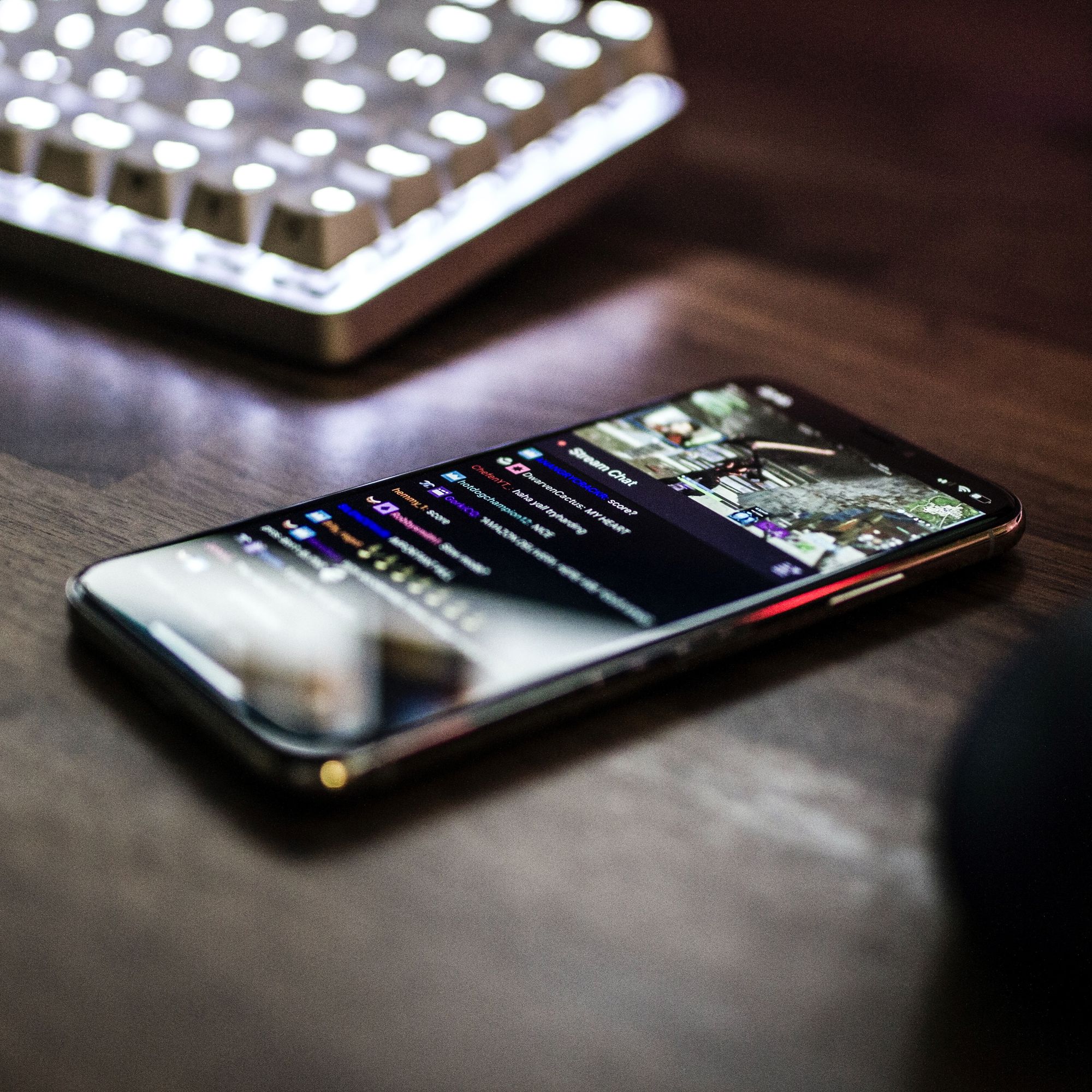
Up Next: Learn how to go live on Vimeo
Now you know everything you need to know about live streaming on Twitch. If you want to weigh your options, then read our article on Vimeo live streaming.
There you'll find everything you need to know, and you can compare the services and see what fits your needs the best.
If you want to know more about live streaming in general, you learn all about it in our article on how to live stream.
How to start a live stream on Twitch?
Download Twitch Studio
Install Twitch Studio
Log in with your Twitch account
Set up your webcam, screen sharing, and more
Go live!
Is it free to live stream on Twitch?
Yes.
How do I live stream on Twitch with a PC?
Download Twitch Studio/OBS/Streamlabs
Install it.
Log in with your Twitch account
Set up your webcam, screen sharing, and more
Go live!






















