Step-by-Step Guide: Learn How You Can Go Live on Instagram
Rent film gear from local filmmakers.

Rent film gear from local filmmakers.
Are you a content creator looking to boost your engagement and grow your audience?
Then maybe it’s time to start producing live content on Instagram. It’s a great way to connect with your friends and get discovered!
Read on to learn how to go live and master the tricks to elevate your broadcasts to the next level.
Interested in filmmaking? Learn all you need to know with Filmmaking 101.
How to go live on Instagram
Lucky for you, you don’t need many things to use Instagram’s Live feature.
Predictably, you’ll need an account and a stable internet connection before getting started.
Here’s how to go live on Instagram:
- Open Instagram and log in,
- Navigate to the Story Camera,
- Swipe until you reach “Live,”
- Review your settings, and
- Go live by pressing the circular Record button in the center.
Simple as that!
To take advantage of all options Instagram offers, add a title in the preview screen by pressing the four lines on the left. Consider creating a fundraiser with the coin button on the same screen.
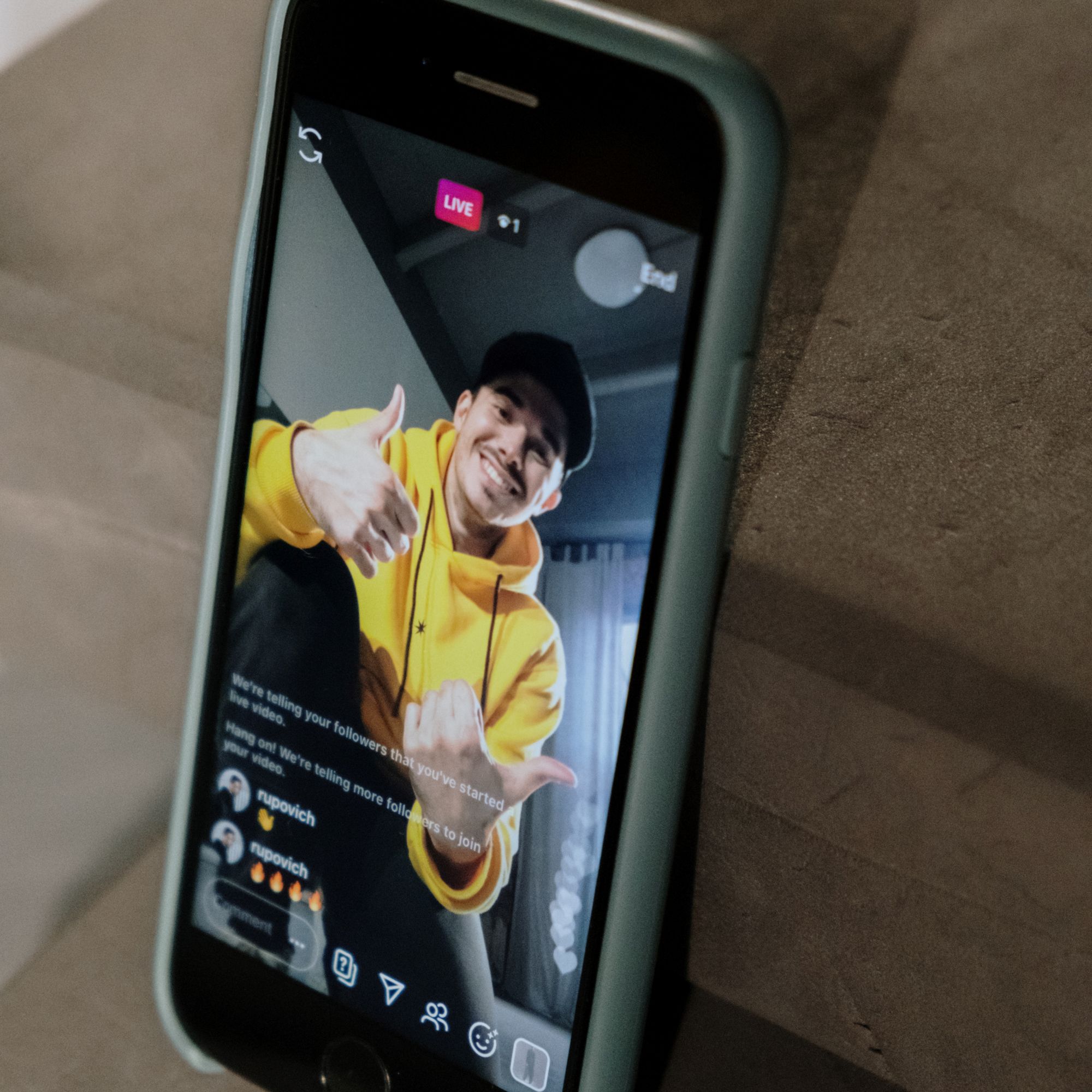
How to go live on Instagram with guest
While I’m certain your audience finds you riveting, bringing in a guest to join your Instagram Livestream can be a great way to spice things up.
You can reach new audiences and have a compelling discussion in split-screen mode.
To go live on Instagram with a guest, you need to:
- Open Instagram,
- Swipe left to access the Story Camera,
- Click “Live,”
- Press “Record,”
- Tap the camera with the plus sign next to the comments, and
- Type the username of your guest and press invite!
Going live on Instagram with a guest keeps your content fresh and allows you to showcase your personality in a different context.
Note: since March 2021, Instagram has introduced the Live Rooms feature. Now you can be joined by up to 3 people!
Access Live Rooms the same way as adding guests and taking questions or playing games as a group.
How to go live on Instagram on iPhone
Using your iPhone or Android is the easiest way to go live on Instagram. Make sure your iPhone is fully charged and ready to go.
- Open the Instagram app,
- Swipe left to access the Story Camere,
- Scroll in the bottom until you find “Live” and
- Preview and press record. Enjoy!
How to go live on Instagram on a computer
While the app doesn’t support the Live feature on desktop, third-party software allows you to start and manage your Livestream from your computer.
Several options promise effortless integration with your socials but stay vigilant. Provide your account information only to reliable apps and search for reviews when in doubt.
Some of the best third-party apps to go live on Instagram on a PC, Mac, or laptop are:
- LoolaTV,
- Yellow Duck (free!), or
- Emulators like BlueStacks.
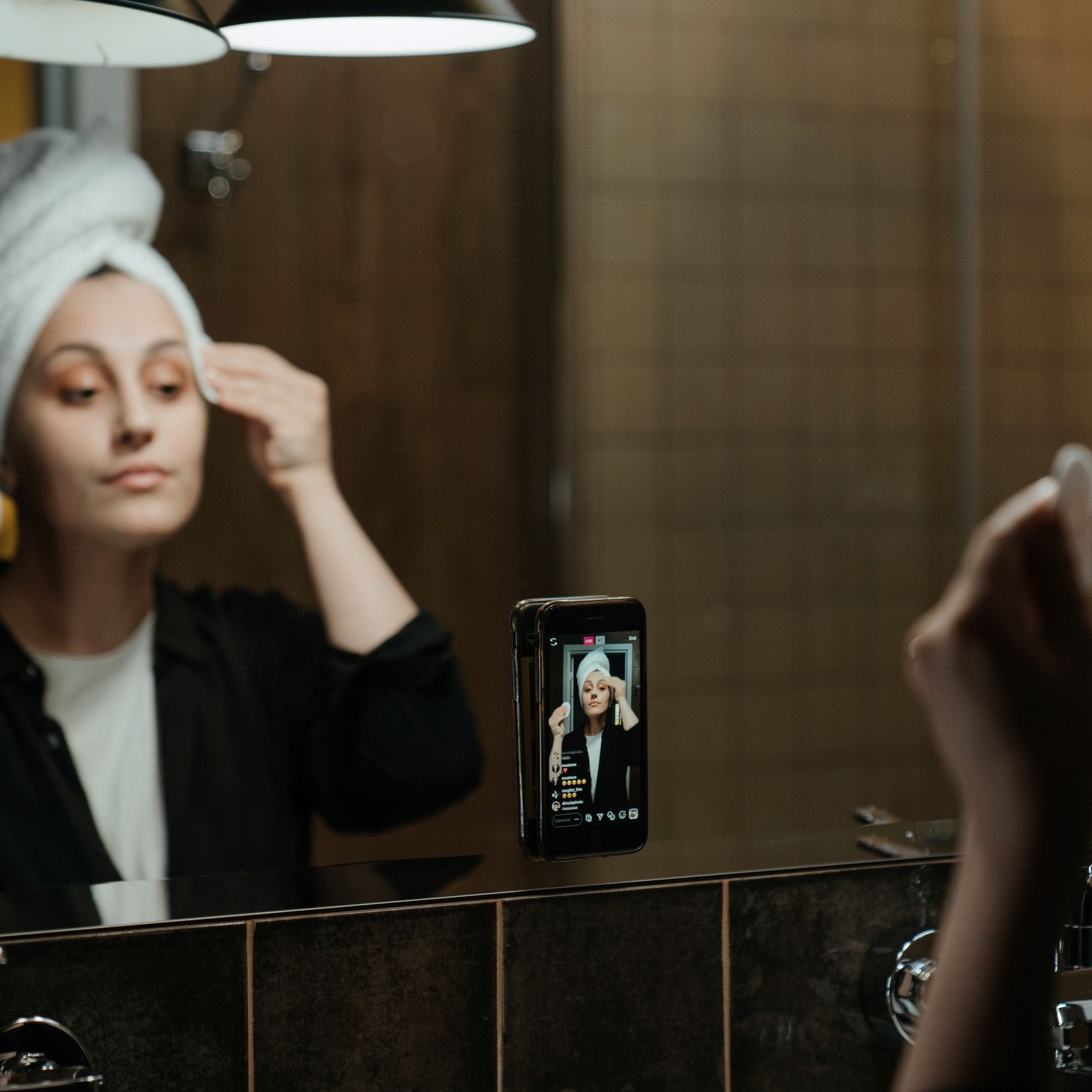
5 tips for live broadcasting on Instagram
How can you create an engaging Instagram live?
The key is to plan and have fun. Check out the following 5 tips for inspiration on how to be a better Instagram live streamer.
Interested in more? Learn all tips and tricks on how to Livestream.
1. Filter out offensive comments
The bigger your account and stream grow, the harder it will be to manage. Fortunately, Instagram can help you filter out problematic, inappropriate, or simply offensive comments.
Your Instagram account settings determine what gets filtered out during your Live.
To turn on filters for your comments:
- Open your Instagram settings,
- Click “Privacy,”
- Find comments,
- Toggle “Hide offensive comments” on.
This setting will automatically censor inappropriate language. If you feel the need to expand the list manually, you can turn manual filters on the same screen. Type the words or phrases you wish to filter and separate them with commas.
Voila! A more peaceful and friendly comment section.
If your comments do end up getting out of hand, don’t panic. You can always turn off commenting directly from your Live view. Click the three dots next to the comments and find “Turn off comments.”
2. Use Instagram Live’s interactive features
To get the most out of your Instagram Livestream, take advantage of the interactive features the platform offers.
One of the most common formats is to do a Q&A. You can read comments and answer them out loud, but there is a better way. You can collect audience questions before your live by adding a question sticker to your story.
The next time you go live, you’ll see the question mark next to the comment section. Answer questions in a more structured way to improve the quality of your live streams.
Explore the other Instagram Live features: commenting, direct messaging, filters, camera, and microphone options. Share pictures or videos by tapping the picture icon in the top-right menu. Spice up your broadcast with different media!
3. Consider when your audience is active
The key to growing a successful live stream is reaching a large audience. Increase the number of your viewers by going live when they’re active on the platform.
Some of your active followers get a notification when you go live, and they might join since they have the time.
How can you know when your audience is active?
The answer is Instagram Insights.
Learn when your followers are active and interact most with your content. Insights provide helpful stats and analytics you should leverage if you’re trying to grow your platform.
Another way of checking how many of your followers are active is directly from the Live preview screen. Find the number of online followers in the top center before pressing “Record”.

4. Gather essential equipment for going live
To elevate your Instagram Live to the next level, you need the right gear. While your smartphone can take you far, you can create professional-grade content by investing in a few essentials to improve your broadcast quality.
Alternatively, you can consider renting or subscribing to camera gear to gain access.
Your audio quality can make or break your live stream. An external mic can improve your content and allow you to have a crisp, noise-free sound. Find the best microphones for streaming right here.
A smartphone tripod is a way to go to avoid shaky camerawork. It allows you to set down your camera and move around freely.
While natural light will achieve the best results, you can tweak your lighting setup to look like a pro in any condition. Get the best ring light for social media or consider renting some lighting equipment like softboxes and reflectors to control light masterfully.
5. Plan ahead
While an Instagram live stream is a relaxed, informal format, it doesn’t hurt to plan. Devise a strategy or outline of your broadcast to streamline it and keep it fresh. Consider popular Instagram Live content like BTS, Q&A, unboxing, or a house tour.
Schedule and promote your upcoming live stream on all your social media to have an increased amount of fans tuning in. Set goals for your live streams to track your progress.

Up next: Learn how to go live on Vimeo
Are you ready to go live? Follow this guide and tips on how to go live on Instagram.
Live broadcasts are a fun method for content creators to interact with their fans. Get to know your followers, share the authentic you, and grow your brand on the app.
If you want to branch out and reach a greater audience, learn how to go live on Vimeo.
How to go live on Instagram on the computer?
Instagram doesn’t allow you to go live via its desktop app. You can use third-party sites like LoolaTV to bypass this!
How to go live on Instagram?
Go live on Instagram by swiping left from your feed and scrolling to “Live” at the bottom.
How to go live on Instagram on iPhone?
Open the Story Camera and select “Live” from the bottom menu. Preview your settings and start broadcasting!























