Sony Picture Profile Explained – Advantages & Its S-log Features
Rent film gear from local filmmakers.

Rent film gear from local filmmakers.
This article will go through everything you need to know about the Sony picture profiles and S-log features.
If you want to learn more about photography in general, you can read our article on the basics of photography.
What is Picture Profile?
Picture Profile is a menu in Sony cameras used to adjust various advanced image settings.
Pictures profiles are a pre-set look for an image that gets recorded within the image.
In the Picture Profile menu, you can adjust the contrast & color tone, gradation, coloring, and the emphasis of image edges.

How to use picture profile
To access the Picture Profile menu, you must:
- Go to MENU > Camera Settings > Picture Profile.
- You can then select and adjust any profile you want to.
And you may be wondering, what is the point of doing this when you could just do it in post-processing?
And yes, you could do it in editing software afterward, but you'll have worse image quality.
Adjust picture profiles before the initial compression
Picture Profiles adjustments are made before the initial compression that happens internally when recording. That means that all of the essential adjustments will be applied before compression.
You'll end up with better image quality whether you make additional adjustments in post-processing software or not.
Picture profiles minimize the need for post-processing
So how should you utilize Picture Profiles to your advantage?
Imagine that you have a tight deadline and don't want to sit all night doing post-processing. Picture profiles can minimize the need for sitting all night and editing. Instead, it will all be done while you're capturing the images!

What is S-Log?
S-Log is a gamma curve that is created for Sony cameras. S-Log is designed for recording and transmitting as much information as possible captured by the camera's image sensor.
S-log can preserve a wide array of colors and helps in the recording of dynamic range. All of these things that S-log records make it easier in post-processing.
By preserving a lot of the data, you can better approach the color grading process with a minimal loss of quality.
S-log is helpful for situations where you otherwise experience a loss of shadow details and bad highlights. S-log allows you to capture these various color tones in more detail.
S-log also shoots in a wider color gamut and generally records more information in your images or videos, giving you more control in post-processing.
Colour space & picture profiles
Sony's Picture Profiles uses color space in various color settings.
Color space is a concept based on three dimensions:
- Hue,
- Saturation &
- Luminance.
Color space can be best described as two cones attached to each other.
The Hue is then determined by the angle of the circle's center, and the saturation is determined by the distance from the circle's center. The Luminance level is determined by where on the color space you slice it.
Color space appears a lot in the Picture Profile settings, so it is good to understand the concept. It will be easier to know how it affects your images.

Hue
Hue refers to the color itself on a pure spectrum and is typically visually represented by red, orange, yellow, green, blue, and violet variations.
Hue only represents pure spectrum colors that you typically see on a color wheel and does not represent, e.g., white, black, and gray.
Saturation
Saturation refers to the intensity of a color. If the saturation is high, the color is more intense looking. If the saturation is low, it moves closer to pure gray.
Saturation is often used to emphasize the colors on an image or tone them down, depending on what you need.
Luminance
Luminance refers to how much light or brightness is emitted from the surface of color. Luminance values are determined in ranges between black to white.
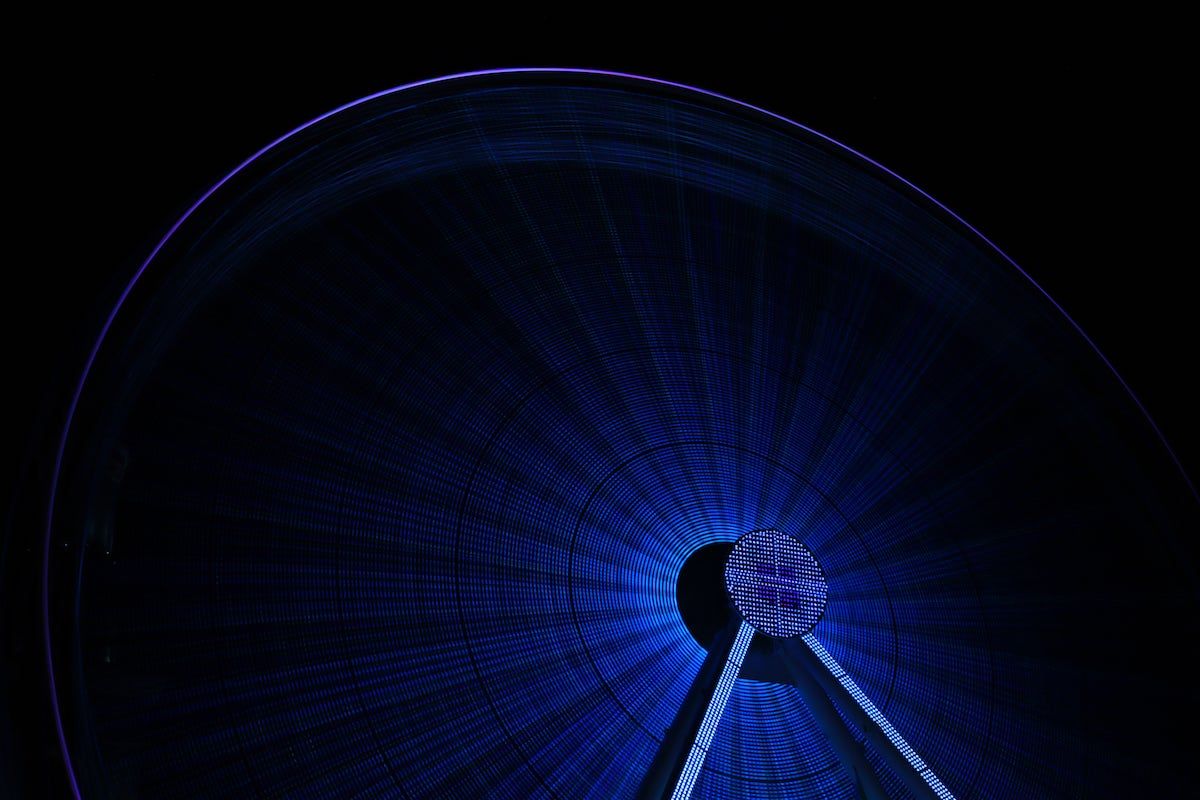
Learn more. Deep dive into luminance
I hope you learned something about Picture Profile and what it can do for you!
If you want to learn more, you can read our article on luminance.
You can also read our article on color theory to learn more about how the various colors affect your pictures.
How to use picture profiles sony A7S II?
Go to MENU > Camera Settings > Picture Profile > select your picture profile.
What are picture profiles Sony?
Pictures profiles are a form of pre-set look for an image that gets recorded within the image.
Do Sony picture profiles affect photos?
Yes. Sony picture profiles affect the contrast and color tone, gradation, coloring, and the emphasis of image edges.
What picture profile is slog on Sony?
PP7, PP8, and PP9.























