J Cut & L Cut Explained – What Is the Difference?
Rent film gear from local filmmakers.

Rent film gear from local filmmakers.
If you're new to editing, you might be wondering what exactly I mean when I say J cuts and L cuts.
If you haven't ever thought about it, it's just evidence that the editor did their job well. Ironically the lack of noticeability of the editing is evidence that the editor is great.
In this article, you will learn everything you need to know about the two film editing techniques, including how to do it yourself!
If you want to learn more about making films in general, you can head over to our article on filmmaking.
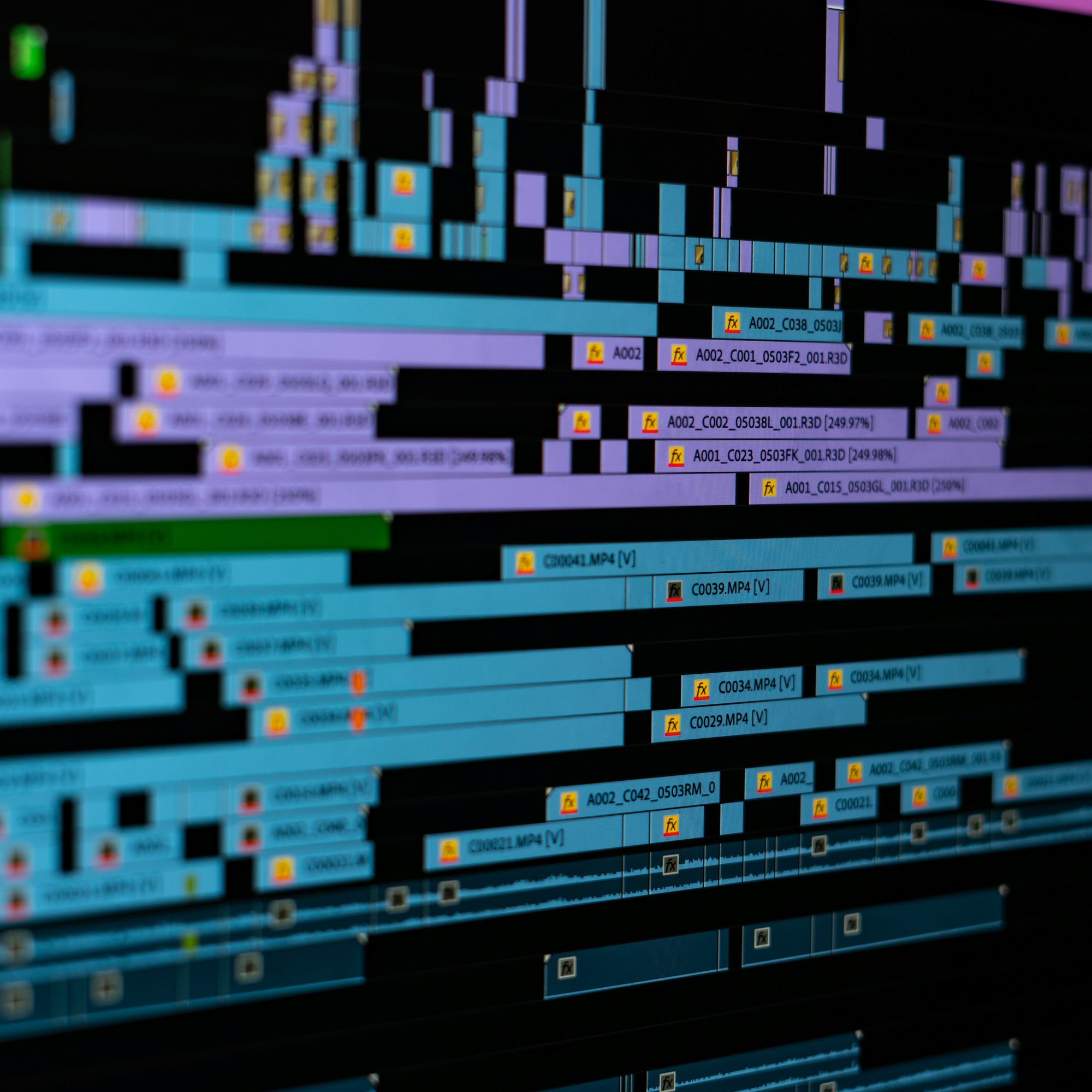
What is a J cut?
A J cut is a specific film editing technique.
A J cut happens when the audio for the next scene starts playing before the previous is over. It is named after the shape of the audio and videos cut together back in the analog days.
What is L cut?
An L cut is a specific film editing technique.
An L cut happens when the audio from the previous scene runs into the next scene. It is also named after the shape of the audio and videos cut together back in the analog days.
What is the difference between a J cut and an L cut?
Essentially a J cut and an L cut are opposites of each other. The J cut uses the audio from the next scene in the previous scene, and an L cut uses the audio from the previous into the next scene.

Why use J cut or L cut
So why exactly should you use one of these editing techniques? Well, there are good reasons, and we've listed a few below!
Uses of J cut
- In a dialogue sequence where you want to provide emotional information in the receiving character
- When you want to tease the next cut with an audio cue
- To introduce characters or events in a new scene. E.g., the sound of a character's voice before we see them
- To cut the scene short, and create a sense of urgency in your audience
- To keep a specific pace and keep your audience invested
- To give a preview of the soundscape of the next scene's setting
Uses of L cut
- In a dialogue sequence when you want to show the reaction of the different characters.
- When you want to emphasize the ending of a scene. For example, a gunshot extending to the next scene
- For cliffhangers in tv-shows or anthology films
- To establish connections between two scenes. E.g., a relevant audio cue that is relevant to the next shot
- For monologues that include montage editing providing visual context to their story
- To draw out a scene longer and give your audience room to think about it
How to insert a j cut
Now that you know what it is, it is time to learn how to do it yourself!
For Adobe Software:
- Add your A-roll footage (the first scene) and your B-roll footage (the second scene or montage) to the timeline.
- Use the Ripple Edit Tool (default hotkey is B) to remove the space between the clips, so they are next to each other.
- Click on the B-roll clip and drag it to where you want the audio to overlap on the A-roll footage. It would typically be a couple of seconds to ensure a smooth transition.
- Press on the Rolling Edit Tool (default hotkey is N) and hold either the Alt key (Windows) or Option key (Macbook) audio and click on the A-roll footage and overlap to your satisfaction.
- You can make the audio transition by going to Effects, choosing Audio Effects, and adjusting it to your liking.
Other types of video software (such as Sony Vegas):
- Add your A-roll footage (the first scene) and your B-roll footage (the second scene or montage)
- Line the two scenes up with each other by dragging the B-roll footage to the end of the A-roll.
- Take the B-Roll footage to drag it to where you want the audio to overlap on the A-roll footage. It would typically be a couple of seconds to ensure a smooth transition.
- Use your preferred audio tool to fade out or mute the last part of the A-Roll footage, so only the B-roll footage audio plays.

How to add an L cut
The L cut edit is similar to adding a J cut edit. You have to do the opposite.
For Adobe Software:
- Add your A-roll footage (the first scene) and your B-roll footage (the second scene or montage)
- Use the Ripple Edit Tool (default hotkey is B) to remove the space between the clips, so they are next to each other.
- Click on the A-roll clip and drag it to where you want the audio to overlap on the B-roll footage. It would typically be a couple of seconds to ensure a smooth transition.
- Press on the Rolling Edit Tool (default hotkey is N) and hold either the Alt key (Windows) or Option key (Macbook) audio and click on the A-roll footage and overlap to your satisfaction.
- Lastly, you can make the audio transition smooth by going to Effects and choosing Audio Effects, and adjusting it to your liking.
Other types of video software (such as Sony Vegas):
- Add your A-roll footage (the first scene) and your B-roll footage (the second scene or montage)
- Line the two scenes up with each other by dragging the B-roll footage to the end of the A-roll.
- Take the A-Roll footage to drag it to where you want the audio to overlap on the B-roll footage. It would typically be a couple of seconds to ensure a smooth transition.
- Use your preferred audio tool to fade out or mute the first part of the B-Roll footage, so only the A-roll footage audio plays.

Up next: Get into jump cuts
Now that you're an expert in J cuts and L cuts, what's next you might ask?
Well, you can head right into learning about jump cuts and how they can improve your project!
What is a J cut?
A J cut is a specific film editing technique. A J cut happens when the audio for the next scene starts playing before the previous scene is over.
What is an L cut?
An L cut is a specific film editing technique. An L cut happens when the audio from the previous scene runs into the next scene.
When to use a J cut?
In a dialogue sequence where you want to provide emotional information in the receiving character
When you want to tease the next cut with an audio cue
To introduce characters or events in a new scene. E.g., the sound of a character's voice before we see them
To cut the scene short, and create a sense of urgency in your audience
To keep a specific pace and keep your audience invested
To give a preview of the soundscape of the next scene's setting
When to use an L cut?
In a dialogue sequence where you want the viewers to see the reaction of the different characters.
When you want to emphasize the ending of a scene. E.g. a gunshot extending to the next scene
For cliffhangers in tv-shows or anthology films
To establish connections between two scenes. E.g., a relevant audio cue that is relevant to the next scene
For monologues that include montage editing providing visual context to their story
To draw out a scene longer and give your audience room to think about it






















