How to Download Instagram Videos - Easy Step by Step Guide
Rent film gear from local filmmakers.

Rent film gear from local filmmakers.
So you're here to learn how to download videos from Instagram. Maybe you have a story you don't want to lose. Or you found a fun video you want to share. We're here to help!
If you want to edit some videos you found on Instagram, consider reading our article on the basics of filmmaking.
What is an Instagram video downloader?
Downloading videos on Instagram is not as easy as pressing a button on a drop-down menu in the app. But it is not worse than going on a website and using an Instagram video downloader.
An Instagram video downloader is an easy solution for downloading Instagram videos. It allows you to download videos on Instagram by simply inserting a link and choosing your output format.
Remember that while downloading an Instagram video is legal, it is for personal use only. If you share or repost them as your own, you risk violating the copyright law. So remember to download it at your own risk.
How to use the Instagram video downloader
Step 1: Copy the URL to the Instagram post. You can do this by copying the link at the top of your browser or pressing the three dots in the top-right of the Instagram post and pressing the "Copy Link" button.
Step 2: Go to this website.
Step 3: Insert the link in the bar that says "Instagram Downloader"
Step 4: Press the "Download .mp4" button
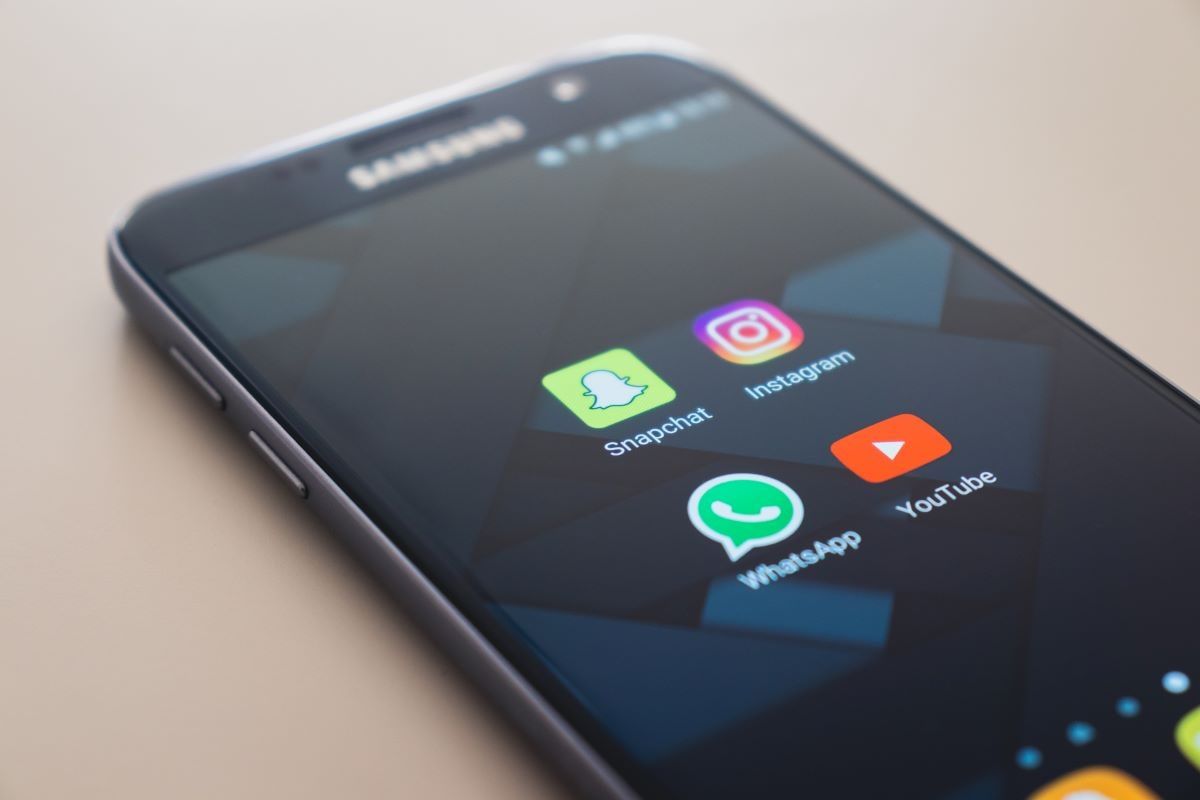
Save Instagram videos
Maybe you've posted a video story that is too lit to forget. Or perhaps you saw a helpful video you want to save for later. There are many different ways to save videos on Instagram, depending on your situation.
We will go through the three most popular ways to save Instagram videos.
How to save Instagram videos to your collections
Step 1: Go to the video you want to save.
Step 2: Press the save button in the bottom right.
Step 3 (optional): Hold the save button to add to a specific collection.
If you want to access your collections, you can go to your profile and press the icon in the right corner. You can then press on the feature that says "Saved" in the menu.
How to save Instagram video stories to archives
Step 1: Go to your Instagram profile.
Step 2: Press the three lines in the top right corner.
Step 3: Press on the "Settings" button.
Step 4: Press on the "Privacy" button.
Step 5: Press on the "Story" button.
Step 6: Press on the "Save to Archive" button. (You can also press on the "Save to Gallery" to automatically save all of your Instagram stories on your phone).
There you go, now all of your stories will automatically be archived. To access this, go back to your profile, press on the three lines in the top-right corner, and press the "Archive" button.
How to save Instagram video stories to camera roll
Step 1: Press on your Instagram story in the left corner on your front page.
Step 2: Press on the three buttons in the bottom-left
Step 3: Press Save
Step 4: Press either Save Video/Save Story depending if you want to download a single video or the entire story.
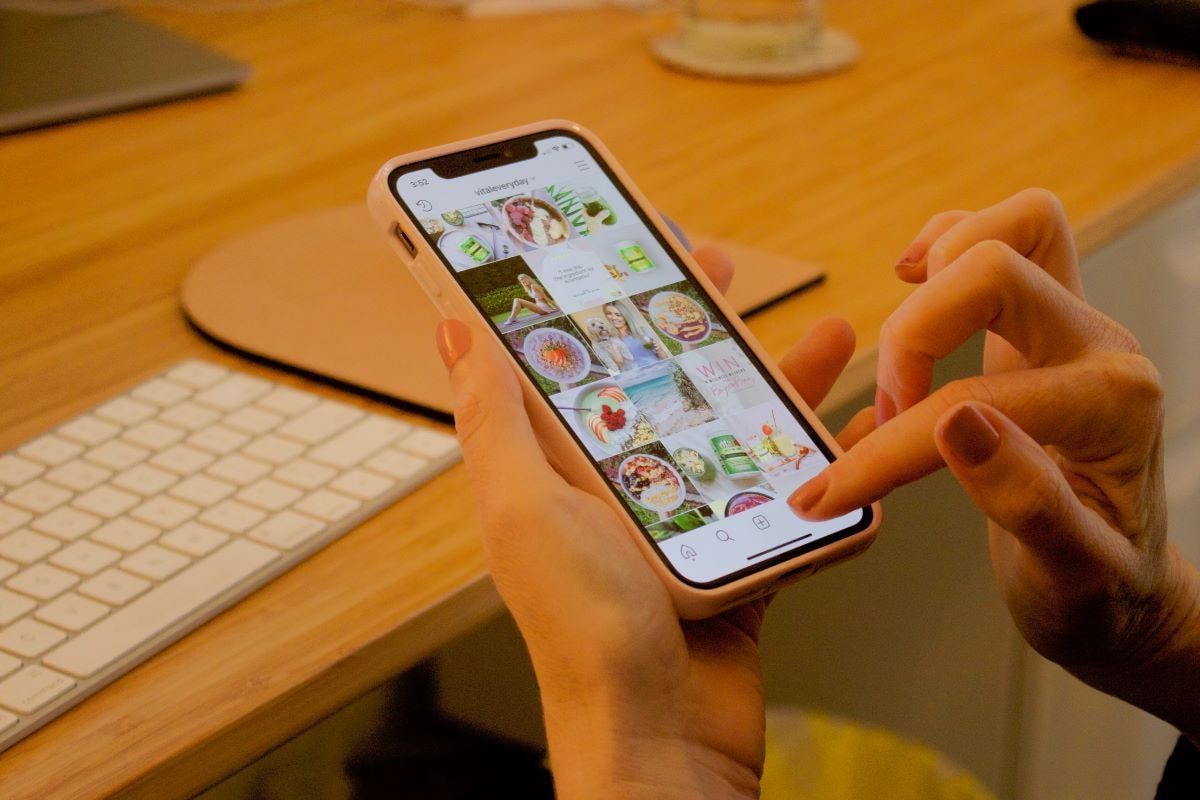
Download Instagram videos
If you want to download a video on Instagram, there are different approaches to do it. It all depends on your platform. We will show you how to download Instagram videos on your PC, Android, or iOS.
How to download Instagram videos on PC
Step 1: Go to your browser.
Step 2: Right-click and press "Inspect Element" (on Chrome, it is called "Inspect")
Step 3: Press ctrl+f (cmd+f for Mac) and type in ".mp4"
Step 4: Click on the link
Step 5: Right-click on the video and press save.
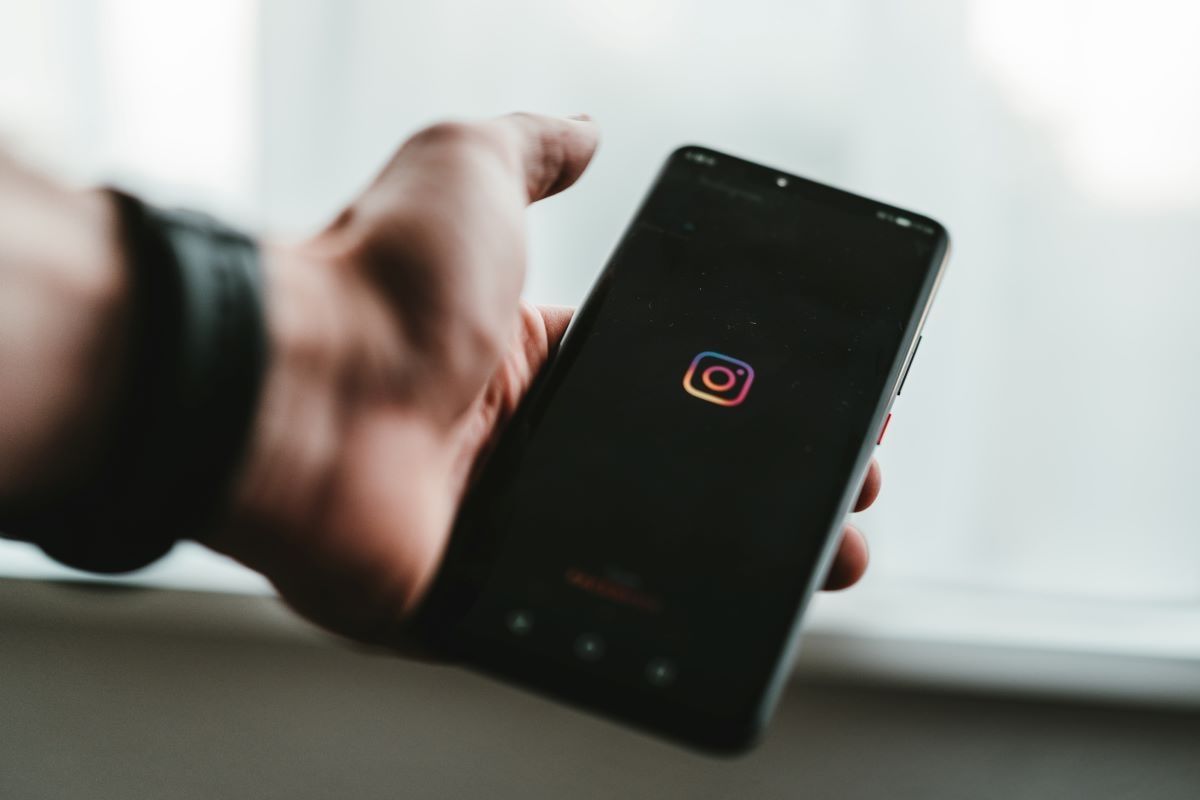
How to download Instagram videos on Android
Step 1: Download the app Video Downloader for Instagram.
Step 2: Go to Instagram and find the video.
Step 3: Press the three dots in the right corner.
Step 4: Press "Copy link"
Step 5: Paste it into the "Video Downloader for Instagram" app.
Step 6: Download your video.
How to download Instagram videos on IOS
Step 1: Download the app Repost: For Instagram.
Step 2: Go to Instagram and find the video.
Step 3: Press the three dots in the right corner.
Step 4: Press "Copy link"
Step 5: Open your Repost: For the Instagram app
Step 6: Press on the video
Step 7: Press the export button in the top-right corner.
Step 8: Save your video.
Up next: Learn how to do TikTok
I hope the article helped you understand how to download Instagram videos.
If you are interested in learning more things, check out our article on How to Use TikTok.
How to download Instagram videos from Android?
Step 1 Download the app Video Downloader for Instagram.
Step 2 Go to Instagram and find the video.
Step 3 Press the three dots in the right corner.
Step 4 Press "Copy link"
Step 5 Paste it into the "Video Downloader for Instagram" app.
Step 6 Download your video.
How to download Instagram videos from PC?
Step 1 Go to your browser.
Step 2 Right-click and press "Inspect Element" (on Chrome, it is called "Inspect")
Step 3 press ctrl+f (cmd+f for Mac) and type in ".mp4"
Step 4 Click on the link.
Step 5 Right-click on the video and press save.
How to download Instagram videos from an iPhone?
Step 1 Download the app Repost: For Instagram.
Step 2 Go to Instagram and find the video.
Step 3 Press the three dots in the right corner.
Step 4 Press "Copy link"
Step 5 Open your Repost: For Instagram app
Step 6 Press on the video
Step 7 Press the export button in the top-right corner.
Step 8 Save your video.
How do you save Instagram videos?
Step 1 Go to the video you want to save.
Step 2 Press the save button in the bottom right.
Step 3 (optional) Hold the save button to add to a specific collection.






















