Cinematic Bars Explained & 3 Ways to Add It to Your Videos
Rent film gear from local filmmakers.

Rent film gear from local filmmakers.
We bet every time you go to the cinema, you've seen the black bars on the top and bottom of the screen.
These cinematic bars are widely used in movie production that has transcended the Hollywood world and becomes popular among many videographers!
Why use cinematic bars, and how do you add them in post-production? Read on to learn all about it!
If you're a filmmaker curious to learn all about the craft, give a read to our ultimate guide to filmmaking.

What are cinematic bars?
Cinematic bars, or letterboxing, are a post-production technique in cinematography used to preserve the film's aspect ratio and quality.
Black bars are usually applied as a black overlay to the top and bottom of the frame and help focus the viewer's attention on the central part of the image.
We are used to associating the black bars with Hollywood movies and movie theatres, so by adding them to your video, you can steal some of those Hollywood vibes and add more cinematic air to your footage.
Although adding cinematic bars in post-production is the most common approach, you can also shoot with the aspect ratio for your final delivery from the start.
Why are cinematic bars valuable?
- They can give your video a Hollywood film look
- They make your video fit any platform or screen
- They can give your footage a specific aspect ratio without distorting its original size
Cinematic bars aspect ratios
- 1:1 Square
- 4:3 Silent Film/NTSC
- 1.37:1 Academy Ratio
- 1.43:1 IMAX
- 3:2 Classic 35mm
- 7:4 Metroscope
- 1.85:1 Vistavision
- 2:1 Panascope & RED
- 2.2:1 Todd-AO
- 2.35:1 Cinemascope
- 2.39:1 Theatrical & Blu-ray
- 2.55:1 Vintage Cinemascope
- 2.75:1 Ultra Panavision
- 2.76:1 MGM Camera 65
- 3:1 Extreme Scope
- 4:1 PolyVision
How to add black bars to your video in 6 steps
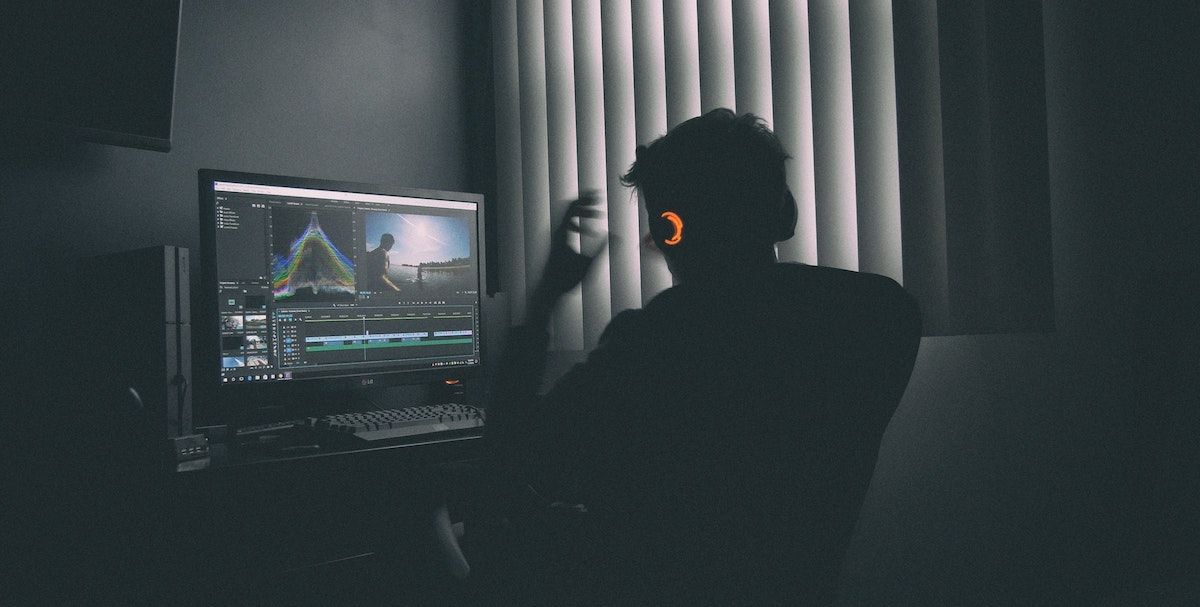
With Premiere Pro, you can add black bars by using an adjustment layer:
- Go to File, click New, then click Adjustment layer;
- Drag the adjustment layer over the clips you want to add the black bars to;
- Go to Effects, click Video effects, then Transform, then Crop;
- Drop the effect on the adjustment layer;
- Go to the effects control panel and change the values Top and Bottom to 12%

With DaVinci Resolve, adding black bars is even easier:
- Go to Timeline in the top left-hand corner of Resolve;
- Click on Output Blanking and select "2.39 ";
- That's it; you've added the black bars!
How to add black bars to your video without cropping
If you want to add bars without cropping the original size of your video, you can do it as professionals do in Hollywood - by changing the aspect ratio of the footage.
In Premiere Pro,
- go to Sequence,
- then Sequence settings,
- and change the vertical value from 1080 to 803 for 1080p quality or from 2160 to 1606 for 4K quality.
Don't worry: the black bars might not initially appear when working in Premiere Pro, but as soon as you upload the video on another screen, you'll immediately see them because the screen's background is usually black.
Download FREE letterbox template
If adding a more cinematic look to your footage is what you're looking for, you found the right place.
Download our free letterbox template with the most popular aspect ratios in 4 different resolutions, and make your footage look like a Hollywood movie with no effort!
How to add cinematic bars in premiere pro?
Go to File, click New, then click Adjustment layer;
Drag the adjustment layer over the clips you want to add the black bars to;
Go to Effects, click Video effects, then Transform, then Crop;
Drop the effect on the adjustment layer;
Go to the effects control panel and change the values Top and Bottom to 12%.
What are cinematic bars?
Cinematic bars, as in black bard on the top and bottom of the video, are a type of post-production technique in cinematography that is used to preserve the film’s aspect ratio and quality.
How do you make cinematic bars?
You can add cinematic bars in video editing software in post-production, or you can shoot with the aspect ratio for your final delivery from the start.






















