How to Download YouTube Videos – A Simple Step-by-Step Guide
Rent film gear from local filmmakers.

Rent film gear from local filmmakers.
YouTube gets nearly 30 million daily active viewers who view over 5 billion videos.
While watching videos, you might be spellbound by some content and would like to save them.
To do that, you must understand how to download YouTube videos.
YouTube videos can be downloaded in various formats, including MP4, AVI, MPEG, etc. You may also convert YouTube videos to audio files.
There are so many new ways and processes to do this, we are putting together some most up-to-date methods for downloading YouTube videos.
New to video-making in general? Learn the fundamentals of filmmaking.

How to download a YouTube video using a software tool
You can download videos using video tools or video converters.
You can choose a video converter or tool depending on your needs. You must select the YouTube downloading tool depending on the quality of videos, subtitles, batch downloading, multiple file format compatibility, built-in video editor, and speed.
Our favorite is 4K Download. It works with all Mac, Windows, Linux, etc. You can also download playlists batch downloads and download in 720p,1080p, and 4K.
Upon that, YouTube subtitles can be downloaded and exported across different languages.
You can also download using other tools and need to follow some steps listed below.
Here we are using the Y2mate website.
- Go to YouTube and search for the video you would like to save.
- Copy and paste the YouTube video link from the description box.
- Go to the Y2Mate website, and you will find a text box.
- Simply put the URL into the above text field and select the 'Start' button. Some sites may additionally feature 'Go' or 'Download' buttons to choose and download videos.
- If you're utilizing a downloaded utility, make sure you first download and install the software on your device. When you execute it, you'll be given the same options for copying and pasting the URL for conversion.
How to download youtube videos on mobile
YouTube Premium subscribers can download videos for offline viewing, although few videos can be downloaded without paying for YouTube premium.
These videos would only be accessible for 48 hours when viewed offline.
Afterward, every 48 hours, you'll connect the device to a cellular or Wi-Fi network.
By reconnecting, the app will check for any updates to the video or its accessibility. There are just a handful of websites where you may download videos.
- Open the YouTube app and browse the video you want to save.
- Underneath the video, select the three-dot icon. Select "Download Video" from the drop-down menu.
- People can search the download in Library > Downloads once it's finished.
- If you'd like to modify the download resolution, go to Settings and Download under the Profile tab.
- Select a download quality option from the drop-down menu. Premium users can download in greater quality, while free users can only save in 720p resolution.
How to download YouTube videos on a computer
YouTube has now added a feature to save videos for offline viewing in desktop browsers. This option is exclusively available to Premium subscribers.
Only devices running the most recent versions of Chrome, Edge, or Opera will use this function.
Follow the simple steps below to download a video to your desktop:
- Open your web browser and go to YouTube. Make sure you're using the most recent version of your browser.
- Head to the video you want to watch offline and select the three-dot option at the bottom of the display. Click on the "Download" button.
- Once a video has been saved, it may be found in the Downloads part of the hamburger menu on the left.
- Go to Settings > Downloads to select your download quality.
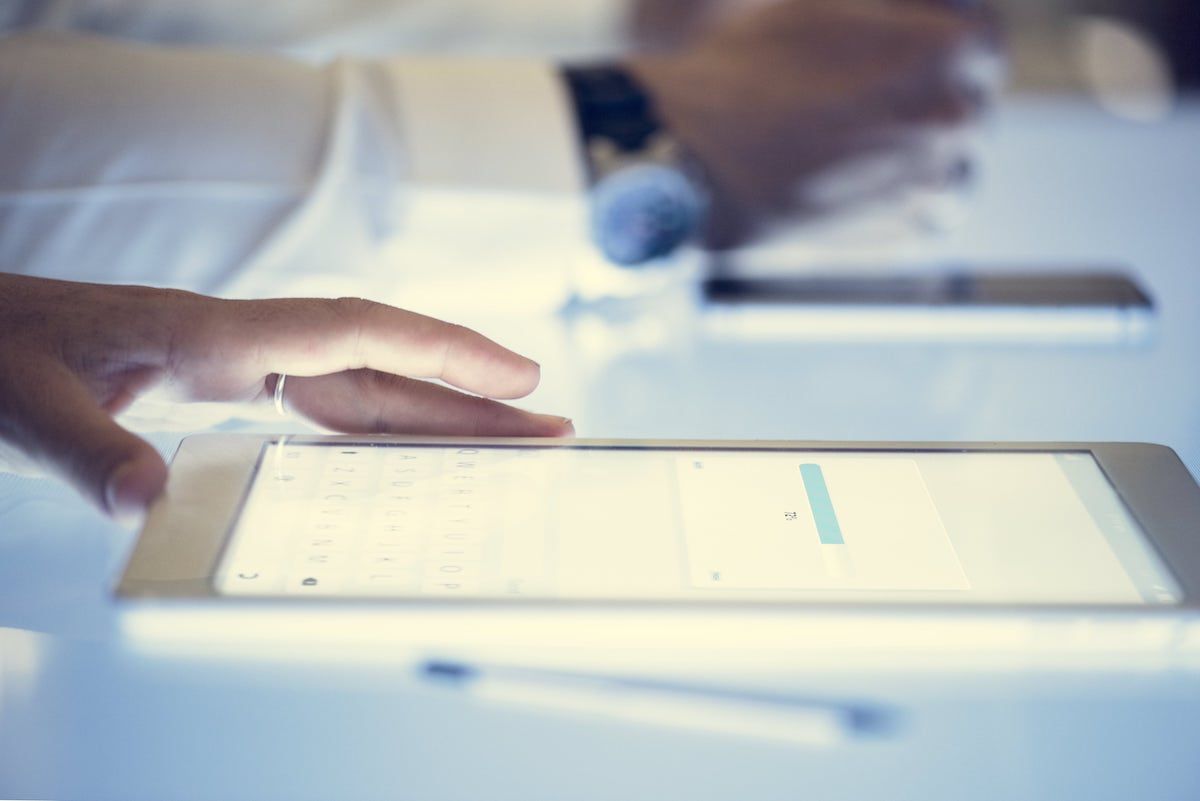
How to download youtube videos on iPhone
- Install Readdle Documents on your iPhone or iPad. As Apple makes it tough to download the file on your IOS device, you'll need the Readdle app.
- On your IOS device, go to YouTube.
- Navigate to the video you wish to save. To search, click the magnifying glass just at the top of the screen; to view films you've saved, tap "Library" in the bottom-right corner.
- Select "Share" from the drop-down menu and copy the link.
- Open the Documents app on your phone.
- The blue compass icon should be tapped. It's in the "Documents" screen's bottom-right corner. This launches a web browser
- In your browser, go to https://keepvid.pro.
- Enter an URL in the "Enter Link" box. Hold your finger on the "Enter Url" field.
- The "Pick All" and "Paste" buttons will display after a few seconds.
- Press the Paste button. Paste the YouTube video link you copied.
- Press the blue download Now button. Keepvid will find the video and give you various options for downloading it.
- Scroll to the bottom of the page and select 'Best Download.' It's the blue button underneath the duration of the video.
- It's the blue button underneath the duration of the video. "Save File" will appear. If you want a smaller download, click the Download Other Formats box below, select whichever suits you best, and press the done button.
- In the Files app, create the Readdle folders. You can quickly access your downloaded videos by adding Readdle to the Files app. And here is the how to do it:
On your main screen, open the Files app.
- Just at the bottom, click Browse
- In the upper-right corner, click Edit.
- Toggle the "Documents" press on.
- At the top-right corner, tap Done.
- Now you can access the videos you downloaded with Docs by Readdle using the Files app.
- You can now watch the downloaded video.
How to download YouTube videos with a VLC player
- Download the VLC player beforehand on your device. You can download it for free at https://www.videolan.org.
- Head to the youtube website and tap the video you would like to download.
- Copy the URL of this video
- Now open the VLC media player. Now go to Media (windows) and select network stream if you are using Windows. Go to file at the top left corner and select network if using a Mac.
- Play (on a PC) or Open (on a Mac) (Mac).
- This will launch VLC and play the YouTube video.
Learn more. Become a YouTuber
Downloading videos from Youtube is a straightforward task, and you can do this using various ways, as mentioned above.
You can download videos on any device, but the process might differ.
Want to be a downloadable video yourself? Learn the steps you need to take to kickstart your YouTube career.
How to download YouTube videos from Mac?
You can download videos using the Readdle app on Mac.
How to download YouTube videos from PC?
Head to a video you want to watch offline and select the three-dot option at the bottom of the display. Click on the Download button. Once a video has been saved, it may be found in the downloads.
How to download youtube videos from an iPhone?
You can download videos using the Readdle app.
How to download youtube videos from Android?
InsTube is the greatest way to download video to your Android. It's completely free and simple to use.























