Step-by-Step Guide: How to Delete a YouTube Video
Rent film gear from local filmmakers.

Rent film gear from local filmmakers.
Did you make a mistake when uploading your YouTube video? Have you outgrown the video content on your YouTube profile? Or do you just need to remove a YouTube video your brother uploaded by mistake?
Fear not; we'll walk you through the different options you have when it comes to deletion on your YouTube channel.
First, we'll show you how to delete a YouTube video from your channel.
But before you read this article, make sure to check out how to become a YouTuber.
How to delete a YouTube video on a computer
So you want to delete a YouTube video on your computer. It’s is easy! Just follow this simple guide:
- Head to the YouTube website, log into your account (if you aren't already), and click your profile picture in the top-right corner.
- Select “YouTube studio” and open your account's YouTube studio page.
- In the left sidebar, click the "content"-button shaped like a square with a play button inside.
- Hover your mouse over the video you want to delete, and then click the three dots that appear.
- Select “delete forever”, and then confirm your choice.
You don’t need to have access to a computer. You can also use your phone to delete a video on your account.
How to delete a YouTube video on a phone
There are two different apps to delete a YouTube video on your phone - both on Android and iPhone. Here we’ll walk you through deletion in both apps. First up the official YouTube app and then the YouTube studio app.
Using the official YouTube app
- Start the YouTube app on your iPhone or Android, and then tap your profile picture in the top-right corner.
- Select “your channel” and then “videos” at the top of the screen.
- Tap “manage videos” in the top-right to open a list of all your videos. Find the one you want to delete and tap the three dots to its right.
- Tap delete.
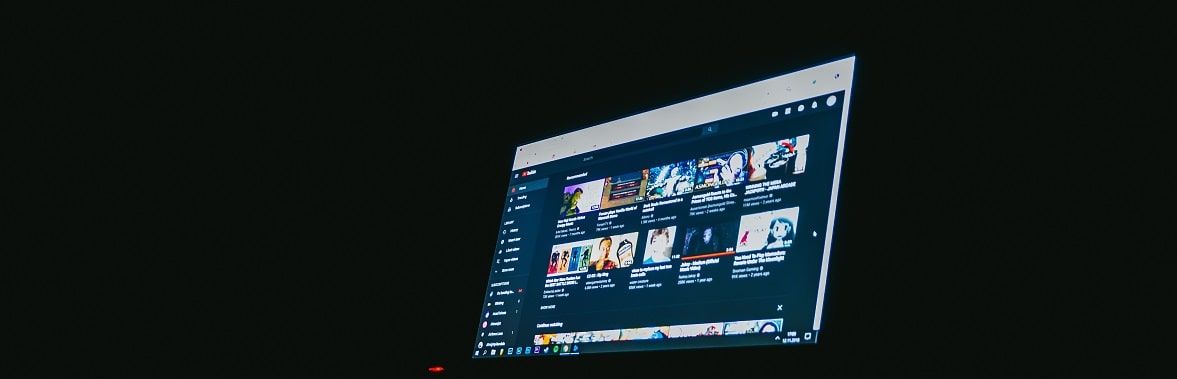
Using the YouTube studio app
- Open YouTube studio and tap the stacked three lines in the top-left.
- Select “videos”.
- Tap the video you want to delete, then tap the pencil icon at the top of the screen.
- This will open the video editing screen. Tap the gear icon, and then “delete from YouTube” at the bottom of the page.
It’s not just videos you can delete from your channel. You can also delete an old playlist you created.
How to delete a YouTube playlist
If you want to delete a YouTube playlist, you can remove every video on the playlist. However, there is also a faster way, which we’ll walk you through here.
- Log into your YouTube account.
- Select a playlist you want to delete.
- Make sure you appear on the playlists page.
- Click three dots on the right and hit the delete video button.
How to delete a YouTube channel or account
If you are over YouTube and just want to erase your entire profile from YouTube. You can delete your whole YouTube channel. You still keep your google profile, but your channel on YouTube will disappear if you do the following.
Follow these steps to delete your YouTube channel:
- Log into your YouTube account from a computer and click the wheel sign in your profile.
- You’ll go to the account settings page. Click advanced
- Then click the “delete channel”-button. You’ll be asked to log in again and confirm your channel deletion.
Thus, all your content will be removed from YouTube. But your google account for other services will survive.
How to replace a YouTube video on your own channel
You can’t replace a YouTube video because any new video you upload to YouTube will get a new URL. Instead, you can do the following:
- You can change a video's title, description, and privacy settings.
- Make YouTube video enhancements to an existing video.
- Add a card to direct viewers to an updated version.
Become a better YouTuber
Thank you for reading through our article.
If you are interested in becoming better at making videos, you should read our article on filmmaking 101. Here you can find all sorts of tips that can help you make your videos look better!
How to delete a YouTube video FAQ
How to delete a YouTube video?
Head to your YouTube channel, go to the videos, hover on the video you want to delete, and press delete.






















