How to Edit A TikTok Video – Tips for Beginners
Hire film gear from local filmmakers.

Hire film gear from local filmmakers.
Ever wondered how to edit a TikTok video? I got you covered.
Many sites will try to convince you to use advanced editing software for TikTok, but the reality is that platform offers all you need, for free, in the app. The majority of successful content on TikTok has been edited this way – why should you not do the same?
Are you into exploring a longer format, edited content? Learn about more filmmaking to broaden your horizons.
Keeping things simple, here's how to edit a TikTok video the fast and easy way.
How to edit with the TikTok built-in editor

There are two kinds of editing you can do within TikTok. You can either use filters, effects, and more before recording or add them in the post-production of your video.
The options available slightly differ in these two places, so let's explore both to make the most of what the app offers.
TikTok edits straight from the record screen
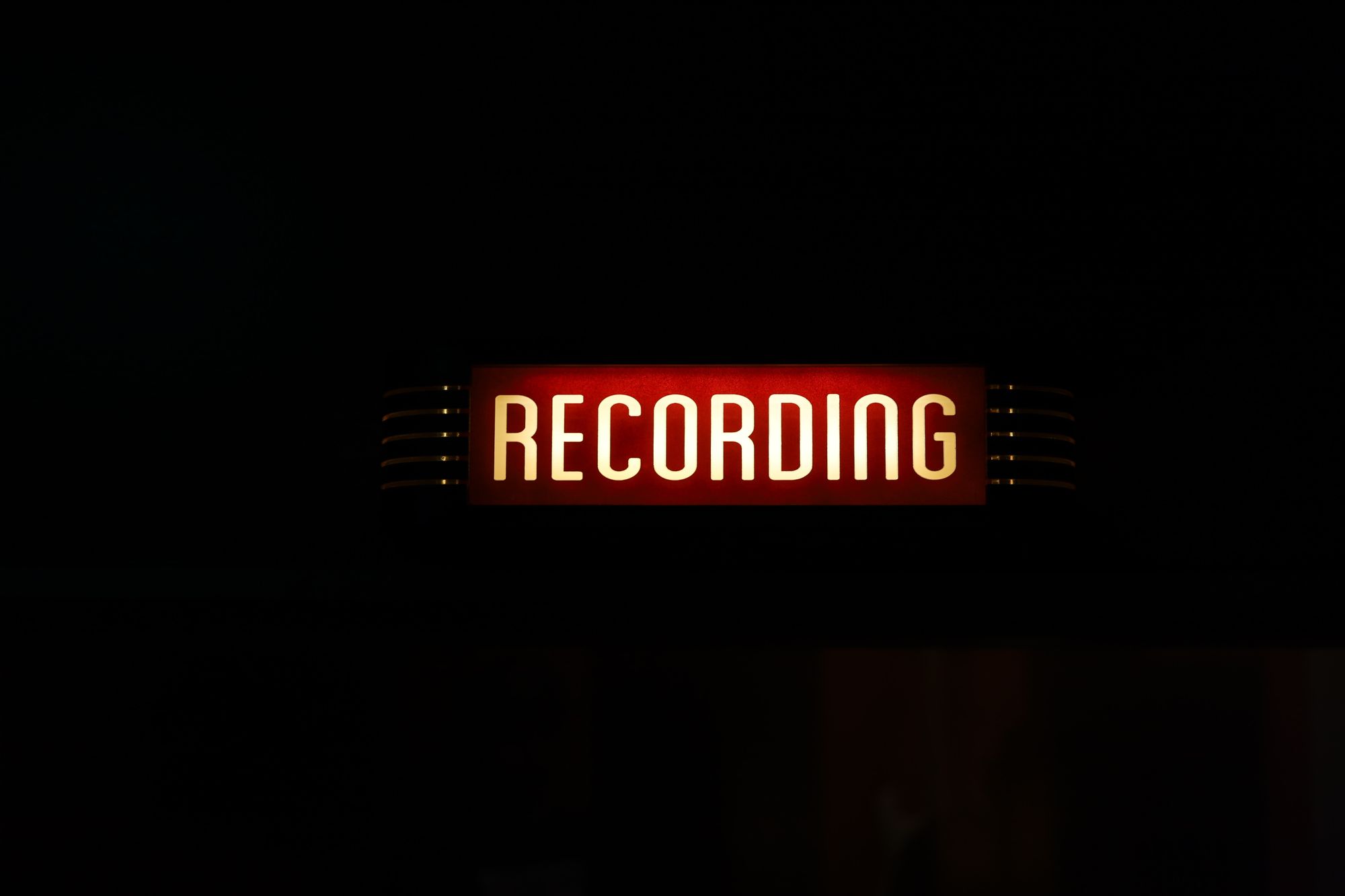
You can make the biggest impact on your TikTok by using the tools provided before hitting "record". Let's go through the main options now.
Create seamless transitions
Many shots, fades, and transitions became a staple of TikToks, as creators stretch the limits of how many cuts can truly fit in 15 seconds.
The easiest way of achieving these is to record separate snippets in the app that will align. You can do this in three different ways:
- Click the record button. Likely not a surprise to anyone, clicking the red circle in the middle of your screen will start recording until you click again, or after 15 seconds is up. If this is news to you, don't fret. Brush up on how to use TikTok.
- Hold and release. Holding down the same record button will start the video while releasing it will pause it. If you want to have short-form snippets, this might be the easiest option.
- Using the timer. Clicking the timer will give you three seconds to get in position, and record hands-free TikTok. If you see advanced transitions done, this is how they got made.
Now you know how you can splice cool shots together to create dynamic TikToks. Want to learn more about the recording process? Here's how to make a TikTok video.
TikTok effects to spice up your video

Like I mentioned earlier, effects you can add before and after recording are slightly different. The effects you can use before you press the red button add more to your video, rather than simply fine-tune it.
AR filter
There's a wide selection of AR filters available for you to play around with. Change your environment or put on a silly filter to entertain your viewers.
Green screen
Use the green screen filter to show off other pictures or videos and to interact with them. Check out effects like face zoom and camera shake to signal shock, panic, and many more emotions. Check out how other creators use effects for inspiration and exploration.
Beauty filter
Having a puffy eyes kind of day? Or just looking to spice up your look? Use the beauty filter to subtly hide blemishes, smoothen your skin and brighten your look. Check out the color filters to adjust the color temperature of your shots.
You can add these filters for individual segments as well, not just your whole TikTok. Explore the creative uses of AR filters and effects to unleash your full potential as a TikTok creator. And hit the checkmark when you're done!
Information overload? Check out how to use TikTok for a breakdown of all effects available.
Adding music to your TikTok

It's easy adding songs or sounds to your TikToks, and it significantly increases your chance of getting on 'Discover'.
Find "add a sound" on top of the recording screen to open TikTok's vast sound library. Select which song suits your TikTok best prior to recording, so you can synchronize your movements to it.
Adding effects after recording your TikTok

TikTok offers post-production effects to polish up your video and add a bit more drama and movement to them.
After you hit the checkmark, you'll be offered a range of options while your video autoloops. Trim your video and mix the sound levels here. You can even add background music and adjust its volume to fill out potential awkward silence or voice effect to make yourself sound funny.
You can also manipulate your visuals' colors here or split them on the screen so 9 mini yous can dance on the screen.
Add text to make your point
If you're making the kind of TikTok where you want to make your key points pop or just want to experiment with adding text to your videos, TikTok got you covered.
After you've recorded, click the text button to add some to your content. Explore the different styles, like making the text bold and adding a white background to make it stand out.
You can also edit the duration where the text appears, but it has to be on screen for a minimum of one second. Simply move the red bars when editing to set the time the text should be shown and you're good to go.
What's next?
Posting your TikTok! Go to the next screen to add your texts, hashtags and edit your thumbnail. Then simply save to drafts or put your TikTok out there for viewers to discover.
If you wish to learn more about how to use TikTok, how to gain more followers, or even get famous on TikTok, explore more.
Happy filming!
How do I edit a TikTok video?
Editing a TikTok is easy, especially with the inbuild-editor that's part of the free app. Learn how to add transitions, music, effects, and more here.
Is it easy to edit videos on TikTok?
Editing TikToks can be extremely simple, especially when using TikTok's in-build editor.>






















